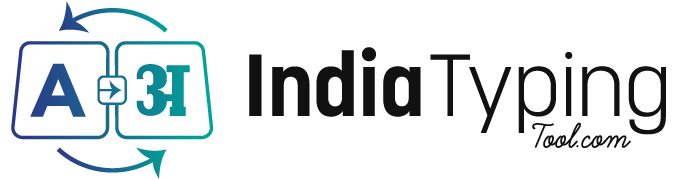🚀 Getting Started
How to type in Hindi using English keyboard?
Typing in Hindi using an English keyboard is simple with our transliteration tool:
- Visit our Hindi typing tool at the homepage
- Start typing in English (phonetically) - for example: "namaste"
- Press the spacebar and watch it convert to Hindi: "नमस्ते"
- If the suggested word isn't correct, press backspace to see alternatives
- Continue typing naturally as you would speak in Hindi
Pro tip: Type how you would pronounce the Hindi words in English for best results.
What is English to Hindi transliteration?
English to Hindi transliteration is the process of converting text written in English script (Roman alphabet) into Hindi script (Devanagari). Unlike translation, which changes the meaning from one language to another, transliteration converts the same words from one script to another.
Example:
- English typing: "bharat mahan hai"
- Hindi transliteration: "भारत महान है"
This method allows you to type Hindi without learning the Hindi keyboard layout.
Do I need to install any software for Hindi typing?
No installation required! Our Hindi typing tool is completely web-based and works directly in your browser. Simply:
- Open any web browser (Chrome, Firefox, Safari, Edge)
- Visit our website
- Start typing immediately
- Works on desktop, laptop, tablet, and mobile devices
No downloads, no setup, no registration needed - just instant Hindi typing!
⌨️ Typing Help & Tips
How to type Hindi numbers in Devanagari script?
To type Hindi numbers (० to ९), use our number conversion feature:
| English | Hindi | Type |
|---|---|---|
| 0 | ० | 0 + spacebar |
| 1 | १ | 1 + spacebar |
| 2 | २ | 2 + spacebar |
| 3 | ३ | 3 + spacebar |
| 4 | ४ | 4 + spacebar |
| 5 | ५ | 5 + spacebar |
For full numbers like "2023", type "2023" and press spacebar to get "२०२३".
How to type Hindi punctuation marks and special characters?
Common Hindi punctuation and special characters:
- Full Stop (पूर्ण विराम): Type "।" using "|" key or use the toolbar
- Question Mark: Use regular "?" - it works the same
- Exclamation: Use regular "!" - it works the same
- Comma: Use regular "," - it works the same
- Colon (विसर्ग): Type ":" for ":"
- OM Symbol: Type "om" and select from suggestions to get "ॐ"
Why is my Hindi typing showing wrong words?
If you're getting incorrect Hindi words, try these solutions:
- Use phonetic spelling: Type exactly how you would pronounce the word
- Check alternatives: Press backspace to see other word suggestions
- Break compound words: Type complex words in parts
- Use correct vowel sounds:
- "a" for "अ" sound (as in "amar")
- "aa" for "आ" sound (as in "aam")
- "i" for "इ" sound (as in "india")
- "ee" for "ई" sound (as in "seetha")
How to type conjunct consonants (संयुक्त अक्षर) in Hindi?
Conjunct consonants are automatically formed when you type consecutive consonants:
- क्ष: Type "ksh" (as in "akshara" → "अक्षर")
- त्र: Type "tr" (as in "mitra" → "मित्र")
- ज्ञ: Type "gya" (as in "vigyan" → "विज्ञान")
- श्र: Type "shr" (as in "shram" → "श्रम")
Our intelligent system recognizes common conjunct patterns and forms them automatically.
🌐 Supported Languages
Which Indian languages are supported by your typing tool?
We support 9 major Indian languages with full transliteration capabilities:
What's the difference between Hindi and Marathi typing?
While both Hindi and Marathi use the Devanagari script, there are some differences:
- Common script: Both languages use the same Devanagari alphabet
- Vocabulary differences: Many words are different between the languages
- Regional variations: Marathi has some unique character combinations
- Pronunciation: The transliteration recognizes Marathi-specific phonetics
Our tool automatically detects and suggests the most appropriate words for each language.
Can I switch between different Indian languages while typing?
Yes! You can easily switch between languages:
- Use the language dropdown menu at the top of the typing tool
- Select your desired language from the list
- The tool instantly switches to that language's transliteration engine
- Your previously typed text remains unchanged
- Continue typing in the new language immediately
This is perfect for multilingual users who communicate in multiple Indian languages.
🔧 Technical Questions
Is my typed text stored on your servers?
No, your privacy is guaranteed! Here's how we protect your data:
- All typing happens locally in your browser
- Text is processed on your device, not our servers
- Nothing you type is transmitted to or stored on our servers
- Your data never leaves your computer
- We don't track or monitor what you type
You can type sensitive information with complete confidence in your privacy.
Does the Hindi typing tool work offline?
The tool requires an internet connection for initial loading, but once loaded:
- Basic typing functionality works offline
- Core transliteration engine runs in your browser
- Previously loaded suggestions are cached
- Advanced features may require internet connectivity
Recommendation: For best performance and latest features, use with internet connection.
Why is the Hindi font not displaying correctly?
Font display issues are usually easy to fix:
- Browser compatibility: Use updated browsers (Chrome, Firefox, Safari, Edge)
- Font support: Modern browsers have built-in Devanagari support
- Clear cache: Refresh the page (Ctrl+F5 or Cmd+R)
- Enable JavaScript: Our tool requires JavaScript to be enabled
- Check system fonts: Ensure your OS supports Unicode fonts
If problems persist, try using a different browser or contact our support team.
Can I copy and paste Hindi text to other applications?
Absolutely! Our Unicode Hindi text works everywhere:
- Social Media: Facebook, Twitter, Instagram, WhatsApp
- Documents: Microsoft Word, Google Docs, PDF files
- Email: Gmail, Outlook, Yahoo Mail
- Websites: Any website that supports Unicode text
- Messaging apps: Telegram, Signal, Discord
Simply select the text, copy (Ctrl+C), and paste (Ctrl+V) anywhere you need it.
✨ Features & Tools
How to save my Hindi typed text as a file?
You can save your typed content in multiple formats:
- Copy to clipboard: Select all text (Ctrl+A) and copy (Ctrl+C)
- Save as TXT file: Use the download button for plain text format
- Save as DOC file: Download in Microsoft Word format
- Print directly: Use browser's print function (Ctrl+P)
The downloaded files maintain proper Unicode formatting for later use.
What are the keyboard shortcuts for faster Hindi typing?
Master these shortcuts for efficient typing:
- Spacebar: Convert current word to Hindi
- Backspace: Show alternative word suggestions
- Tab: Accept first suggestion without spacebar
- Escape: Cancel current conversion
- Ctrl+Z: Undo last action
- Ctrl+Y: Redo last action
- Ctrl+A: Select all text
- F1: Open help guide
How accurate is the Hindi transliteration?
Our transliteration accuracy is industry-leading:
- 95%+ accuracy for common Hindi words
- AI-powered suggestions improve over time
- Context-aware word selection
- Continuous learning from user patterns
- Regular updates to dictionary and algorithms
We constantly work to improve accuracy based on user feedback and linguistic research.
Can I customize the typing experience?
Yes! Several customization options are available:
- Font size: Adjust text size for comfortable reading
- Theme options: Choose between light and dark modes
- Suggestion count: Set how many alternatives to show
- Auto-suggestion: Enable/disable automatic suggestions
- Sound feedback: Toggle typing sounds on/off
Access these settings through the preferences menu in the typing tool.
🎓 Learning Resources
Where can I learn proper Hindi pronunciation for better typing?
Improve your Hindi typing with these pronunciation resources:
- Devanagari alphabet: Learn the basic 46 characters
- Vowel sounds: Master short and long vowel pronunciations
- Consonant combinations: Practice common conjunct consonants
- Online courses: Duolingo, Babbel, and Rosetta Stone
- YouTube channels: Search for "Hindi pronunciation" tutorials
Better pronunciation leads to more accurate transliteration results.
What is the difference between Unicode and non-Unicode Hindi fonts?
Understanding font types is important for compatibility:
| Feature | Unicode (Our Tool) | Non-Unicode (Kruti Dev) |
|---|---|---|
| Compatibility | Works everywhere | Limited compatibility |
| Web support | Full support | Requires special fonts |
| Mobile devices | Perfect display | Often shows squares |
| Search engines | Fully searchable | Not searchable |
| Copy/paste | Works seamlessly | May break formatting |
Recommendation: Always use Unicode fonts (like ours) for maximum compatibility.
Still have questions?
Can't find the answer you're looking for? Our support team is here to help!